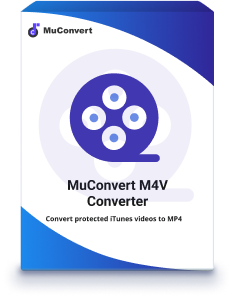How to Burn iTunes Movies to DVD Simply [Latest Update]
- December 28, 2021
- vickyliang
iTunes provides countless of movie resources for people to purchase and enjoy with great quality. Although the iTunes movies can be downloaded in iTunes Library for accessing at any time for streaming, because of the DRM protection, they are only compatible with iTunes player, in that people can only enjoy the movies on desktops.
Nevertheless, some people would still wish to stream the purchased iTunes movies on large screens such as your newly purchased 4K television to enjoy the content in better sound as well as visual effects. So, is there any way to bypass DRM and burn iTunes movies to DVD easily? To your surprise, a professional and easy-using program can assist. Let’s see who it is.
Things to Prepare Before Burning iTunes Movie to DVD
Before burning iTunes movies to DVD disc, let’s first prepare some items that would be necessary for conducting the burning process. They include:
- Downloaded DRM-free iTunes movies
- DRM removal software
- A blank DVD disc
- A reliable DVD burner
- External DVD hard drive (if your desktop isn’t equipped with one)
Going through the list, we could realize that preparing the DRM-free iTunes movies should be the first step to proceed the burning process, in that the DRM protection would stop people from getting them out of iTunes. Regarding of this, selecting a reliable DRM removal program for iTunes movies is essential.
Compared from several aspects and through detailed testing, MuConvert M4V Converter is selected as the best program to rip DRM from iTunes movies. It is a trustworthy helper who is able to unlock DRM from purchased iTunes movies with simple manipulation. The whole process will not compress the movies, in that retaining the original sound as well as visual quality at the same time. Furthermore, the following sparkling features also attract people to select the program for converting protected iTunes movies to popular MP4 files:
- Original quality: the converted iTunes movies will be retained in original HD 1080p or 720p in MP4 format.
- Source soundtrack:Dolby Digital 5.1 track (AC-3 audio track) can be converted without quality loss.
- Subtitles conversion: for the multilingual subtitles, closed captions (CC) and audio descriptions (AD), they can all be kept together with the output videos.
- Batch conversion: able to proceed multiple movie conversions at the same time.
- Auto import videos:the saved movies and videos in iTunes Library will be loaded for selecting automatically.
- Multi-language versions: the program supports 7 languages for global users to utilize the service conveniently.
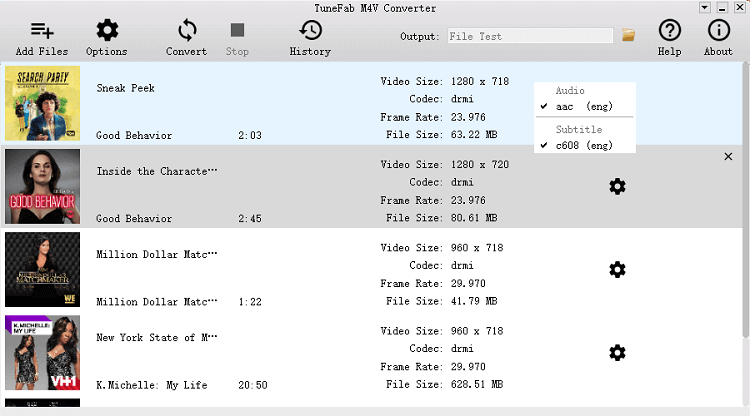
In the following part, you will also learn how easy it would be to remove DRM from iTunes movies with MuConvert M4V Converter for preparing them for the burning procedure.
How to Unlock DRM-Protected Movie From iTunes
MuConvert M4V Converter targets at all users to help them unlock DRM-protected movies from iTunes through easy way. As a result, it empowers the function to be professional enough but still easy to manipulate. The complete guide here will lead you to remove DRM from the protected iTunes movies within one-shot. Please keep on reading.
Step 1. Install MuConvert M4V Converter
First, please click on the Try It Free button for installing the corresponding version of MuConvert M4V Converter to your computer. The program is free to try. We highly recommend you experience it before making a purchase. Don’t forget to install iTunes and log in your Apple ID to access your iTunes Library as well.
Step 2. Add iTunes Movies
If you have downloaded the iTunes movies for keeping them in iTunes Library before, when you launch MuConvert M4V Converter and click on Add File, they would be automatically synchronized and loaded in the program for selecting. Please choose the movies you wish to remove DRM from and burn to DVD.
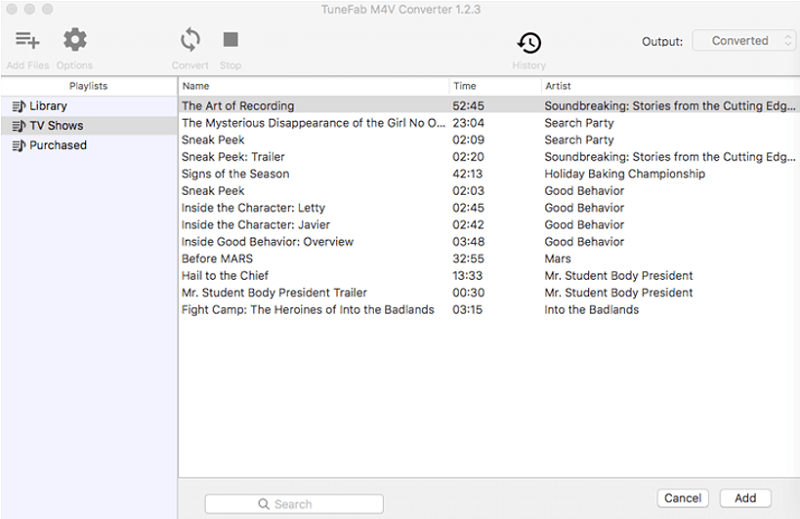
Step 3. Select Output Folder
Subsequently, tap the Options button and you can select the Output Folder for saving the DRM-free converted iTunes movies.
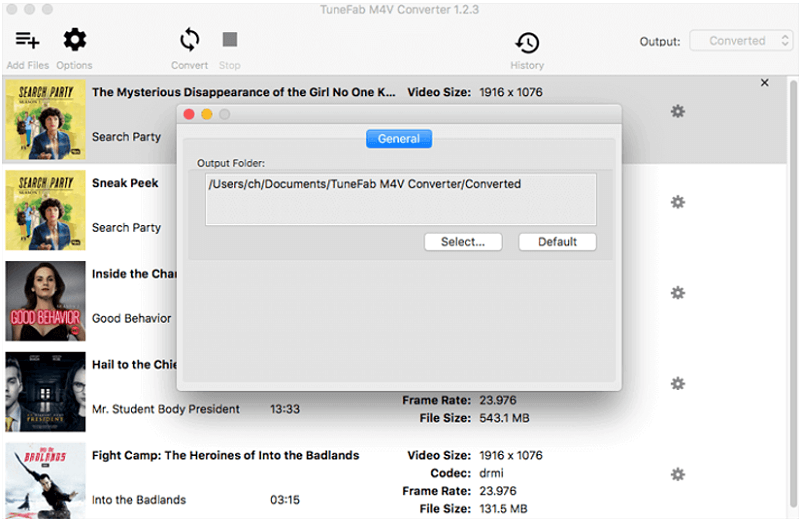
Step 4. Choose Audio and Subtitle
Next, please switch back to the movie list and select the audio as well as subtitle you wish you to download with them. Tap the Settings button provided behind each movie, and you can make the choice. By default, MuConvert M4V Converter will convert all containing audio tracks and subtitles for you.
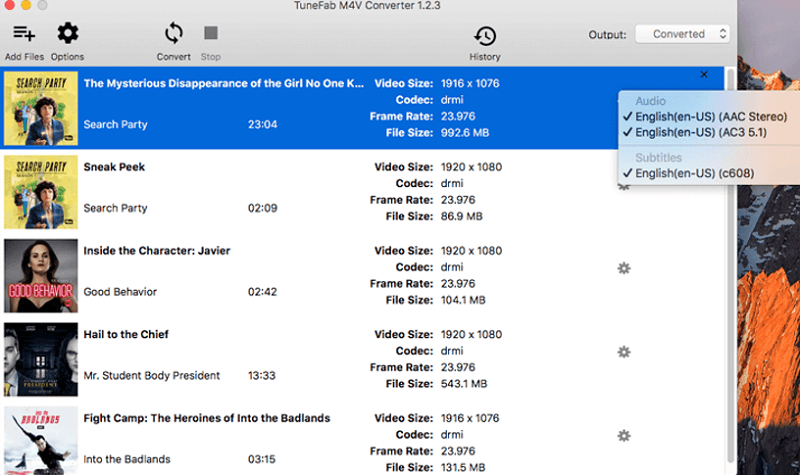
Step 5. Start Converting to DRM-free iTunes Movies
Eventually, all the settings are completed, and you can start converting iTunes movies to the DRM-free MP4 format. Please tap the Convert button, and all you have to do is to wait for the conversion done.
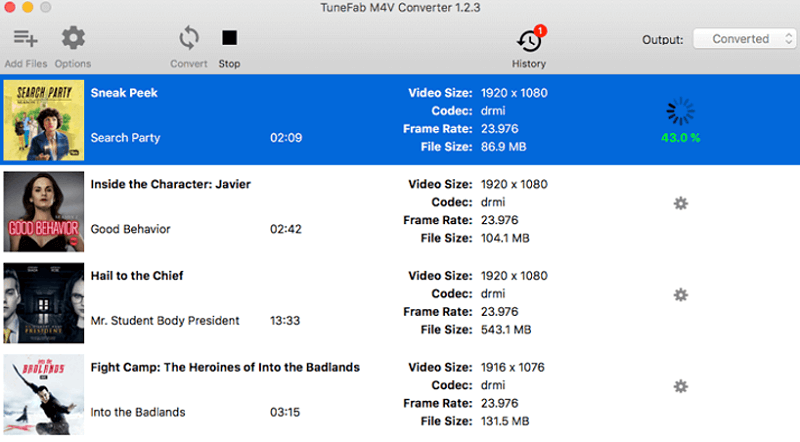
Visit History and you can access all the converted iTunes movies for quickly reach them in the local folder here. Then you can get the DRM-free iTunes movies and prepare to start the iTunes movies to DVD burning process. Let’s continue on reading.
How to Burn DRM-Free iTunes Movie to DVD
When we prepare the DRM-free iTunes movies, we can get them burned to DVD now. In this section, the tool we would work with should be a DVD creator, which can convert and burn the digital video files to a blank DVD disc for keeping it without quality loss. Through comparison, VideoSolo DVD Creator is selected.
VideoSolo DVD Creator supports to convert videos in various digital formats such as AVI, MPEG, 3GP, MP4, VOB, FLV, and more to DVDs, Blu-ray Discs/Folder/ISO for keeping the content permanently. Equipped with the basic video editing tools like rotating, clipping, cropping, effects/background music adding, and so forth, VideoSolo DVD Creator allows people to fully customize the videos to create a unique disc. However, the design and main feed of the program is easy using, meaning that all users can manipulate it to burn videos to DVD with easy operations, which would not be time-consuming to pick up.
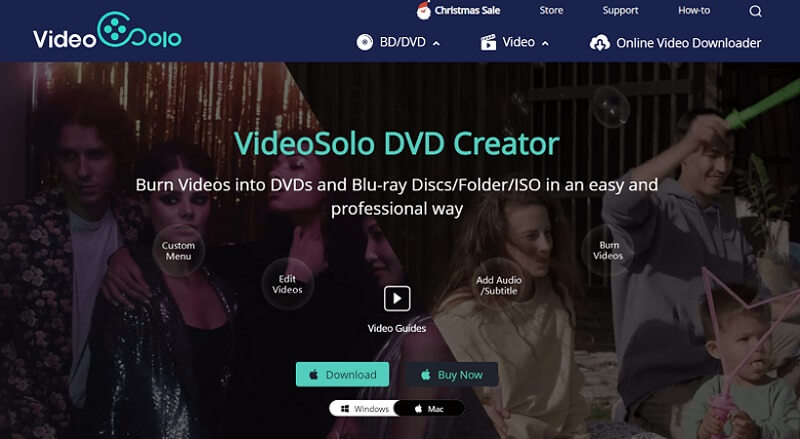
In the following, the guidance would walk you through the detailed manipulation on utilizing VideoSolo DVD Creator to burn iTunes movies to DVD disc.
Step 1. Install VideoSolo DVD Creator
First, install VideoSolo DVD Creator on Windows or Mac computer based on the system you are using. Likewise, all users are able to enjoy the free version at first before initiating the purchase.
Step 2. Insert Blank DVD Disc
Please insert the blank DVD to your computer now. You may be required to use an external hard drive to read the disc. Subsequently, also run VideoSolo DVD Creator and select the DVD Disc mode.
Notice: The supported disc types include DVD-5, DVD-9, BD-25 and BD-50.
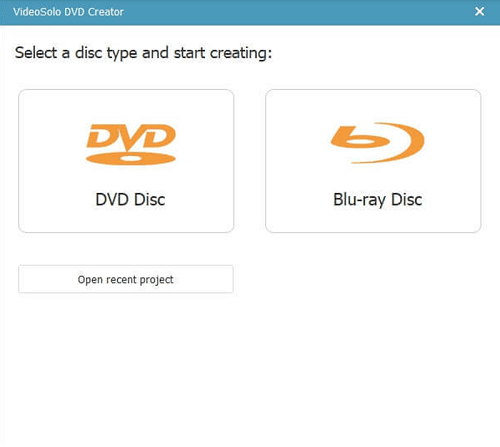
Step 3. Add iTunes Movies
Next, please click on the Add Media File(s) button for importing the DRM-free iTunes movies to VideoSolo DVD Creator. More than 1 video file can be imported at once.
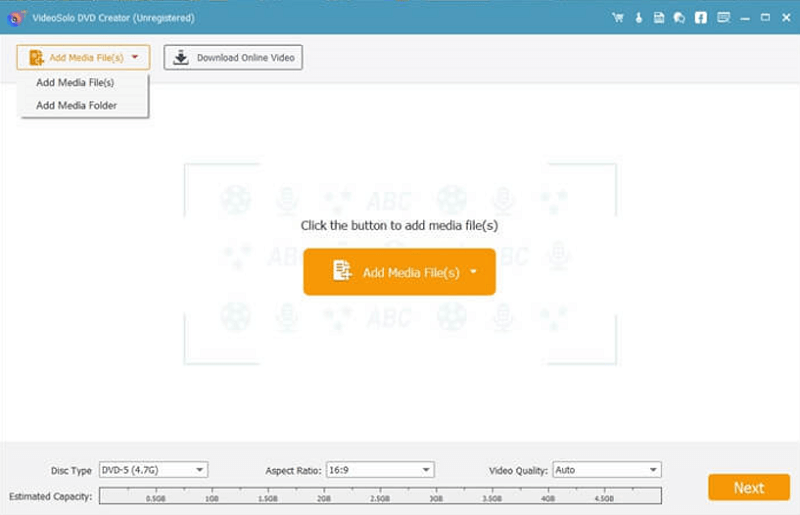
Step 4. Video Editing Process
Now we come to the video editing process, in which you can adjust the iTunes movies utilizing the provided editing toolkit in VideoSolo DVD Creator, which include:
- Basic editing:you can rotate, clip, crop, apply effect, enhance, or add watermark to the movies here.
- Add audio and subtitle:for the iTunes movies you need to add audio and subtitle, VideoSolo DVD Creator also supports you to do it.
- DVD customization: set a menu for the DVD disc for making the DVD content clear to view.
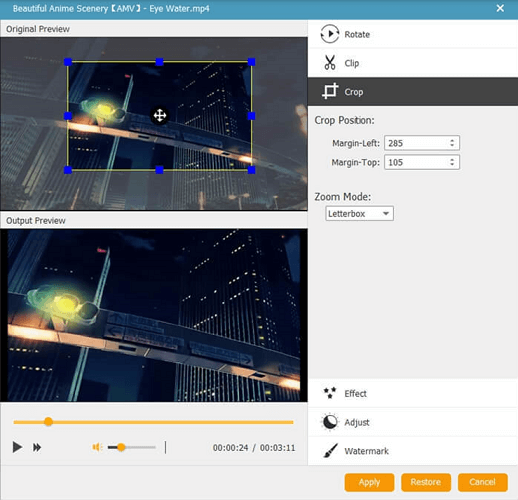
Step 5. Parameters Settings
Move to the bottom line for setting the parameters of the DVD type as well. Disc Type, Aspect Ratio and Video Quality can all be preset here if you need.
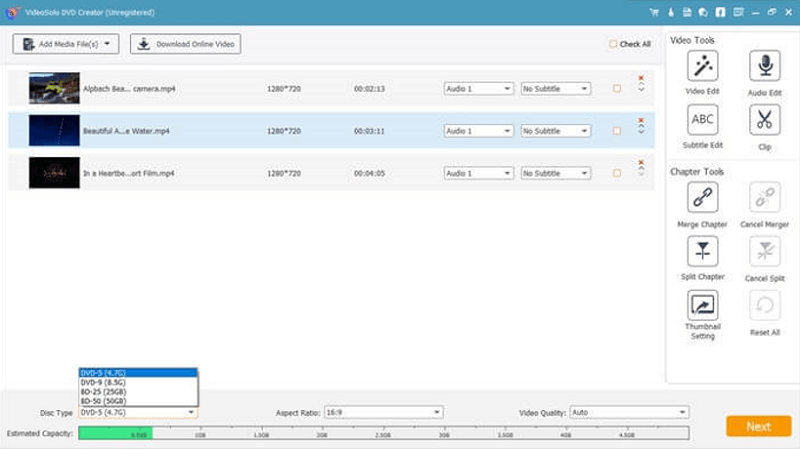
Step 6. Burn iTunes Movies to DVD
Now, let’s go to the final step. Please click on Next >> Burn for starting to burn the iTunes movies to your blank DVD disc. The burning process would take a moment, please wait for it patiently.
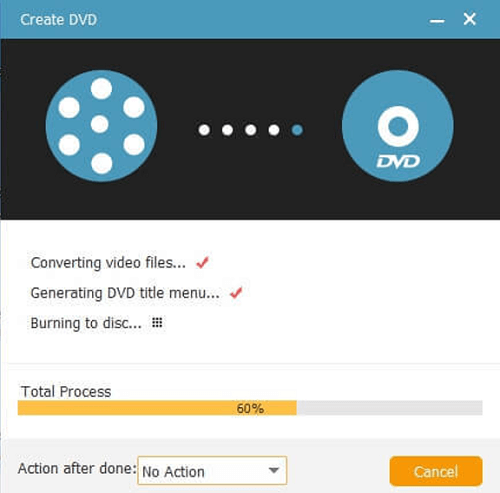
List of Other Useful DVD Burners for iTunes Movies
Instead of VideoSolo DVD Creator, we also discover several DVD burners that work stably to burn iTunes movies to DVD. See who are them and if there have your favorites.
WinX DVD Author
WinX DVD Author is a leading program that works in an awesome way to burn MP4, MKV, AVI, VOB, FLV, MOV, ISO and other videos to DVD disc with easy using manipulation. With personalized settings, people can easily create their own homemade DVD with character menu, subtitles, effects, and other elements without limitations.
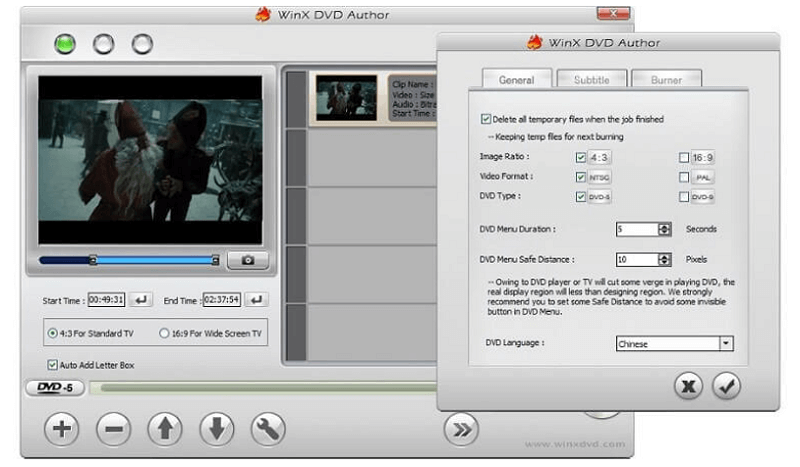
More Discovered Features:
- No bundled installer or ads would be contained in the software.
- It supports convert videos of all formats to DVD discs with simple procedures.
- Retain high-quality decoder and encoder for keeping videos/audios burned to DVD.
- The superfast processing speed is ensured to complete the burning process.
- Smart and helpful editing toolkit is provided inside to adjust videos before burning.
NoteBurner iTunes Movies to DVD Converter
NoteBurner iTunes Movies to DVD Converter, we also call it NoteBurner M4V Converter, is a DRM removal program that is able to help burn both purchased and rented iTunes movies to DVD with easy clicks. With a simple interface, it would be easy for every user to pick up and start using within a short period.
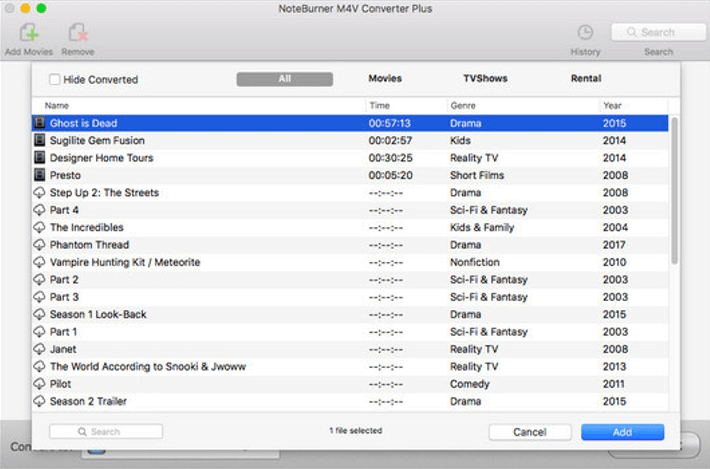
More Discovered Features:
- It is able to batch burn iTunes movies to DVD by unlocking the DRM from the videos.
- Offer the completely secure platform to complete the conversion easily.
- Fast ripping speed is ensured for keeping a high-level movie conversion effortlessly.
- It offers the free trial for experiencing the movie conversion without cost.
iSkysoft DVD Creator
The final recommended iTunes movie to DVD burner should be iSkysoft DVD Creator. Equipped with the powerful burning function, 150+ compatible formats, popular supported disc types, and helpful built-in video editor, the program is a brilliant choice for people who wish to get a high-quality DVD creator for keeping their iTunes movies saved with great quality.
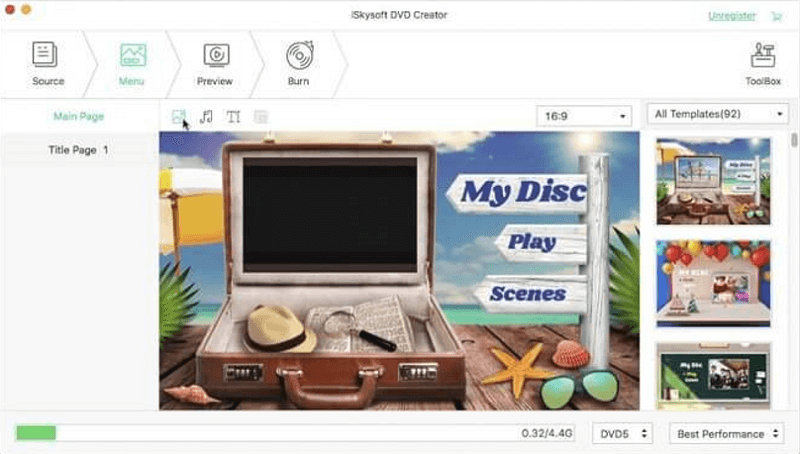
More Discovered Features:
- It is able to burn videos of 150+ formats to DVD/DVD folder/Blu-ray DVD folder/ISO/Blu-ray disc easily.
- Helpful editing tools are provided inside the program for personalizing the movies before burning to DVDs.
- The iTunes movies to DVD burning process would be easy to learn.
- It supports to create chapters for storing the long iTunes movies.
Conclusion
To draw a summary, burning iTunes movies to DVD is not a difficult thing but you have to make sure that they are unprotected. Therefore, the DRM removal program is an essential component of the whole burning process. Based on this, we recommended MuConvert M4V Converter as a reliable choice. You can try it free to see if the function is fully suiting your needs.