Download/Install/Uninstall Audible Converter
MuConvert Audible Converter is a desktop software, which avails Windows and Mac users to convert Audible books to MP3 and other mainstream formats stably. The software is easy to download and install.
Download/Install
Before the installation, users are required to download the installation package of MuConvert Audible Converter by hitting the “Download” button provided here or from its product page.
When you get the installation package, double-click to open and the installing process will proceed. Simply follow the instructions step-by-step to well install MuConvert Audible Converter on Windows/Mac.
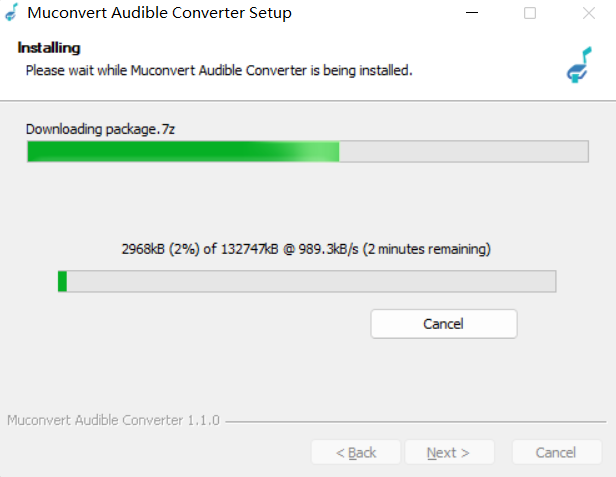
Uninstallation
It is a pity to see you leave. If you consider MuConvert Audible Converter is not the software you are looking for, you are able to uninstall it from your desktop without leaving any malware or files left behind. Simple access the icon of MuConvert Audible Converter on your desktop (or in “Launcher” on Mac), right-click it and select to uninstall the software (Mac users only need to long press the icon and the “X” will appear for removing the app). MuConvert Audible Converter will ask you to double check whether you need to uninstall the software. Submit and it will be deleted directly.
Register MuConvert Audible Converter
To register MuConvert Audible Converter, you are required to get the license code before the activitation. From MuConvert Online Store, you are able to purchase the 1-year, single lifetime, or family lifetime license of MuConvert Audible Converter. Make sure you use a valid email address while making the purchase.
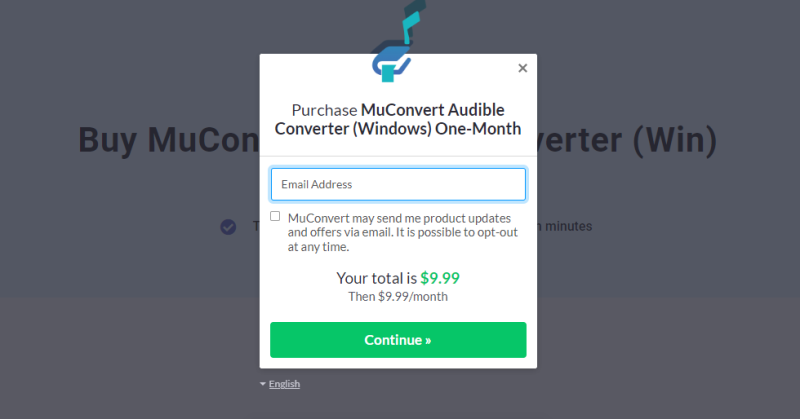
After the purchase completed, you will receive an email with the invoice and license code attached. Now, you are able to launch MuConvert Audible Converter for registration.
Run MuConvert Audible Converter. Just a second, the registration window will pop up (if it fails to pop up, hit the “Unactvited” icon on the window for awaking it). Here, you are required to enter the email address you used to purchase the software and also the license code you received from email to the blank bars. After then, simply by hitting the “Register” icon and the registered MuConvert Audible Converter will be activited for using.
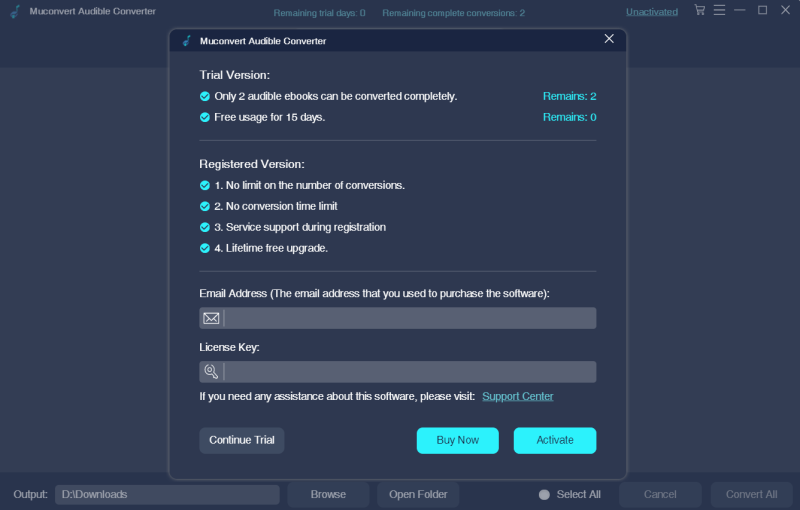
Convert Audible AA/AAX to MP3
MuConvert Audible Converter is designed with easy-to-grasp functionality, making the software simple for everyone to convert Audible books to MP3 without hassle. This guide will bring you through the process to use MuConvert Audible Converter to convert Audible to MP3.
NOTE: Before the conversion, you need to make sure you have saved the AA/AAX audiobooks on your desktop locally.
STEP 1. Launch MuConvert Audible Converter on Windows/Mac. On its main interface, you are available to drag and drop the Audible audiobooks from desktop to the interface directly.
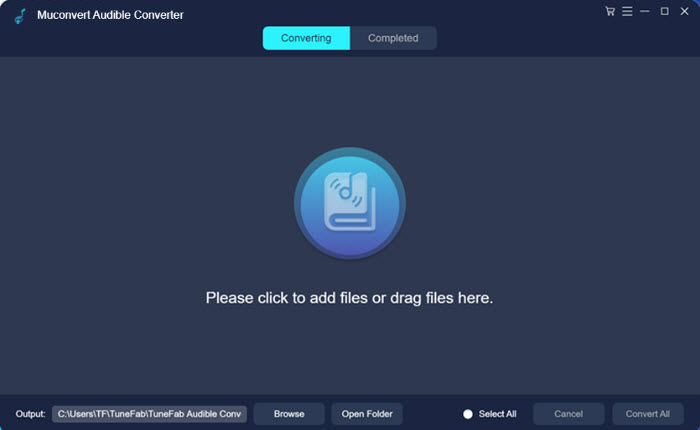
STEP 2. When the Audible audiobooks are imported, you are also able to see their metadata info. Now, simply select an output format such as MP3 for them.
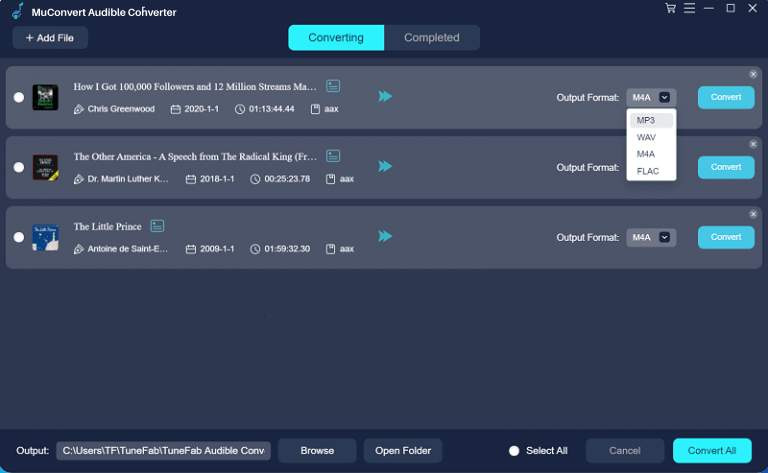
STEP 3. Simply by clicking the “Convert All” icon in the lower right corner, the audiobooks will be converted to MP3 one-by-one.
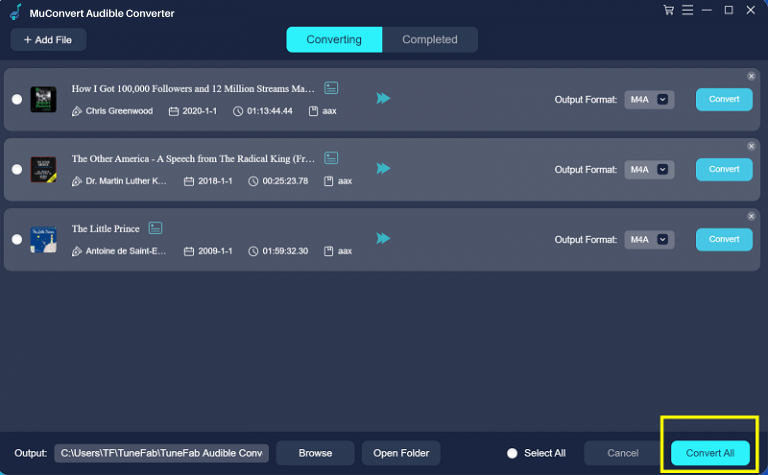
Customize Output Settings
MuConvert Audible Converter provides flexible output setting opportunity for users to customize the parameters according to personal requirements. After importing the Audible audiobooks you desire to convert, go to “Menu” > “Preferences” and you are able to find the place for changing the parameters.
It will be available for you to adjust the output format, SampleRate, and Bitrate based on your needs. For example, if you set a higher Bitrate figure, the audio quality of the output audiobooks will be better. You are able to return back to the default settings simply by hitting the “Default” icon.
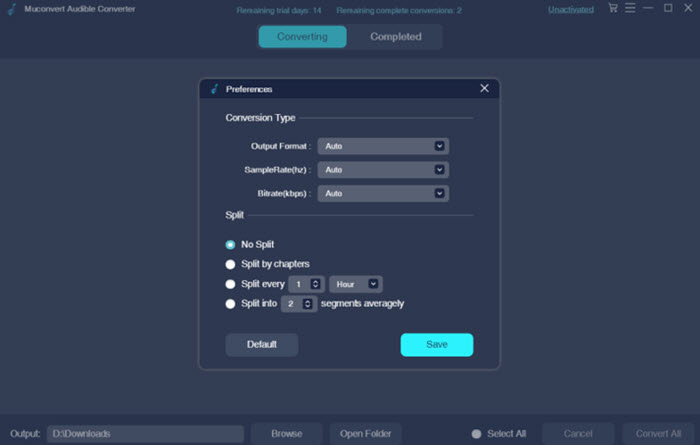
Edit ID3 Metadata
MuConvert Audible Converter can smartly detect and list the ID3 metadata info of every Audible books. Moreover, it enables users to edit the information if they need.
To edit the ID3 metadata info, simply hit the little icon located behind the Audible book title, and the ID3 window will pop up. Here, you are able to edit the title, artist, album, genre, and even change the book cover based of your preferences. Click “Save” and the changes will be applied.
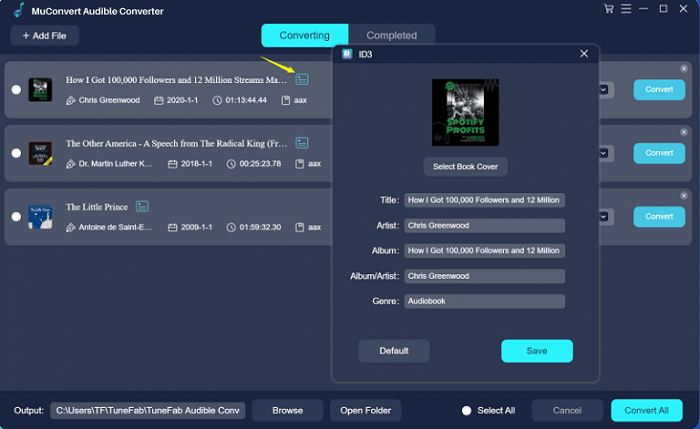
Change Output Folder
By default, MuConvert Audible Converter will create an output folder by itself for preserving the converted Audible books on your computer. For convenient management, some users may want to select an exact folder for saving the output audiobooks. Simply move down to the bottom, and click the “Browse” icon. In the pop-up window, you just need to browse your computer and select a specific one for preserve the output Audible books locally.
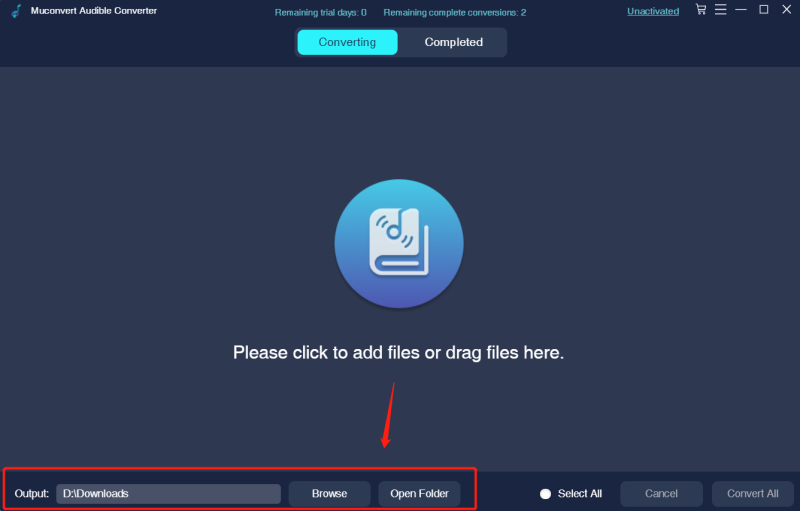
Split Audiobooks
MuConvert Audible Converter enables users to split audiobooks by time/chapter/segment for cutting a single file into different parts for saving.
To split the audiobooks before conversion, move to “Menu” > “Output Setting” window. By default, “No Split” will be applied. If you need to split audiobooks, select the mode here. For splitting by time/segments, you are even available to select the figure you need. Finally, simply hit “Save” to apply the change.
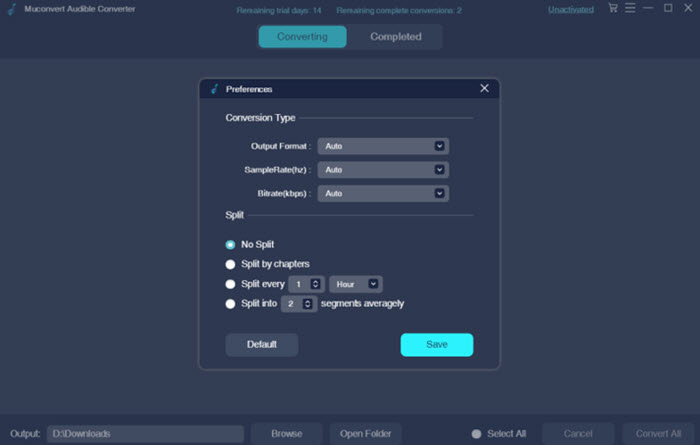
Change Program Language
As an international software, MuConvert Audible Converter supports multiple popular languages for global users to experience the out-performing features. English, Japanese, French, German, and Chinese are supported by the software. To switch to another language for convenient using MuConvert Audible Converter, simply turn to “Menu” > “Language” for selecting the language you wish to apply. Then the software interface and all its words will be translated into the selected language.
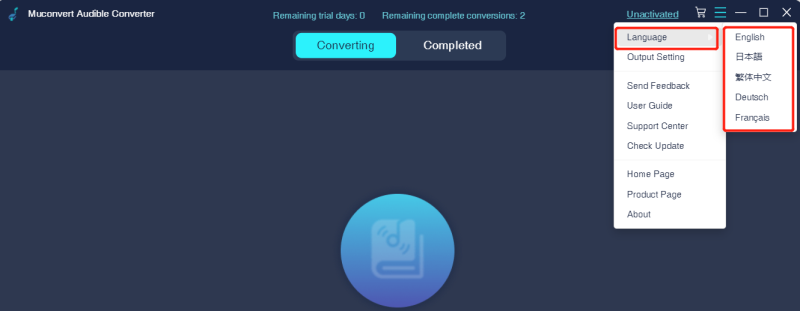
Manage Conversion History
In MuConvert Audible Converter, your conversion progress can be tightly followed up.
In “Converting” section, it is available for you to check the audiobook tasks that are in the converting progress. You are available to cancel or pause the conversion here.
Navigate to “Completed” section, you can access all the converted audiobooks processed by MuConvert Audible Converter. Simply by hitting the “Open File” icon, you are able to access the audiobooks saved in the local output folder. To delete the records, tick the items and simply hit the “Delete” icon in the lower-right corner.
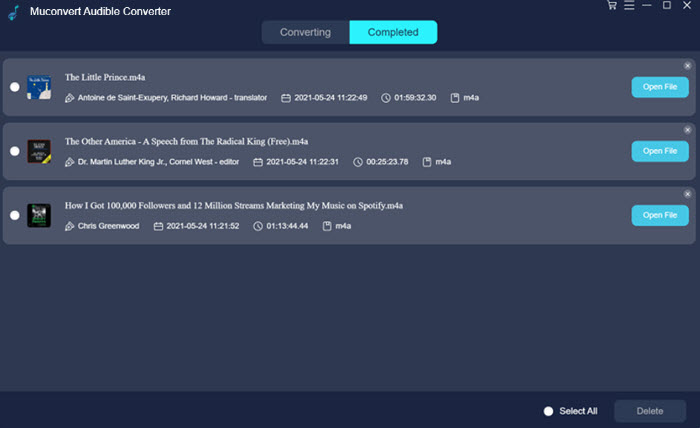
Update Audible Converter
There provides three ways for users to update MuConvert Audible Converter when there has a new version released.
Way 1. Auto-update
After MuConvert Audible Converter has a new version released, when users launch the software, an update info will pop up to notify you. Simply submit to update and the software will be upgreded automatically.
Way 2. Manually Check for Update
In MuConvert Audible Converter, there will provide an option for users to manually check whether there has a new update for the software. You can find the option in “Menu”. By clicking the “Check Update” option, MuConvert Audible Converter will automatically connect to the new version and update itself for you (when there has no update, you will get the notification telling you that this is the latest version).
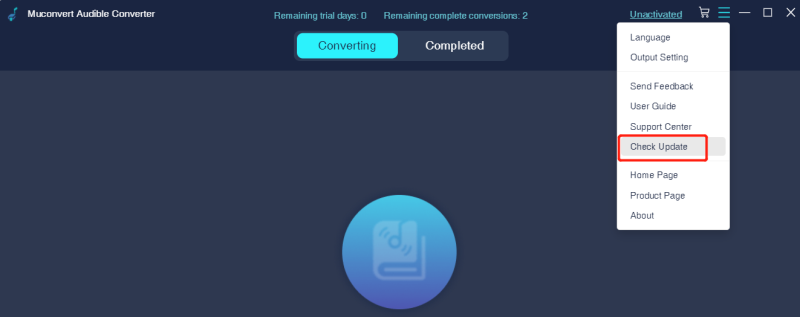
Way 3. Re-install MuConvert Audible Converter
MuConvert Audible Converter product page will always keep its download link providing the latest version. Therefore, you are also able to re-install MuConvert Audible Converter from the official product page for getting the latest MuConvert Audible Converter version installed.














