Download/Install/Uninstall MuConvert Amazon Music Converter
Quickly get started with MuConvert Amazon Music Converter by grasping the way to download and install it.
Download/Install
Simply tap the “Download” icon provided below to get the installation package of the software first. MuConvert Amazon Music Converter is only available for Windows and Mac systems at present.
After that, double-click on the installation package and follow the step-by-step instruction guide to complete installing MuConvert Amazon Music Converter on your computer.
Uninstallation
Windows
To uninstall MuConvert Amazon Music Converter, right-click on the icon and select to uninstall it through several simple clicks.
Mac
In Launcher, access MuConvert Amazon Music Converter and long-press on the icon. When the icon shares and an “X” icon appears, click it and you can uninstall the software successfully.
Purchase and Register MuConvert Amazon Music Converter
You are available to install MuConvert Amazon Music Converter and experience its features for free before subscribing to its premium version.
Free Trial Limitations
- Under the free trial, users face two limitations brought by the software, including:
- Only 3 minutes on each Amazon music can be converted;
- The free trial is only available for use for 14 days.
How to Upgrade to Registered Version
Hence, if you feel satisfied with the services brought by MuConvert Amazon Music Converter and have tried its free trial, simply follow the guide below to complete the software registration:
STEP 1. Go to MuConvert online store and select a subscription plan to complete the purchase. You need to make sure using the correct email for purchasing the product as you will receive a code through this email address.
STEP 2. Once the purchase is complete, open your mailbox and check whether you have received the license code. Then you are able to launch MuConvert Amazon Music Converter and process the activation.
NOTE: If you fail to receive the code longer than 24 hours, you ought to contact MuConvert support team to help out.
STEP 3. When you launch the software, the registration window will pop up. Simply input your email address and the license code to complete the registration right away.
NOTE: When the registration doesn’t pop up at all, hit the “Unactivated” icon on the upper-right corner to open it manually.
Login to Amazon Web Player
MuConvert Amazon Music Converter has embedded the official Amazon Music web player inside the software. Hence, to access the music library and download the songs offline, you will need to log in the web player first. Therefore, once you open the software, click “Open the Amazon web player” on the welcome page and enter the main interface of the web player. By logging into it via your Amazon Music account, then you are able to browse Amazon songs for downloading then.

Convert Amazon Music to MP3
After processing the login, you are available to convert Amazon Music to MP3 within several easy clicks. Here is the brief guide provided as your reference:
STEP 1.Simply browse and search for the Amazon Music playlists you desire to download offline.
STEP 2. Once accessing the playlists you desire to convert, simply drag them to the floating “+” icon to add to the “Converting” list.
STEP 3. Select an output format from the upper-right “Convert all files to” format menu. Or you are available to adjust an exact format for them respectively by clicking the format option after the music info.
STEP 4. Simply hit the “Convert All” icon to process the batch conversion and download all Amazon songs offline at once.

Customize Parameters
MuConvert Amazon Music Converter avails users to flexibly define the output quality as you require. To do it, simply navigate to “Menu” > “Preferences” > “Advanced” for adjusting the sample rate and bitrate as you need. MuConvert Amazon Music Converter has provided the highest options (48kHz for sample rate and 320kbps for bitrate) for you to select. You are able to get the best quality for streaming Amazon Music offline.

Change Output Folder
MuConvert Amazon Music Converter will preserve the converted Amazon Music songs by creating a default folder for you. If you desire to select another specific folder for exporting the downloads, you are able to change the output location through the following 2 ways:
Way 1: In the “Converting” window, you are able to move down to the Botton-left corner and browse to select a folder to be the output location in the “Output” section.
Way 2: By opening the “Preferences” setting window, you are able to change the output folder under the “General” tab as well.
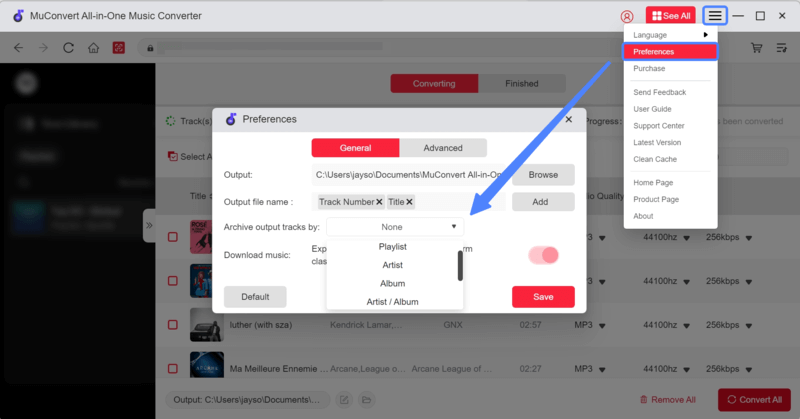
Change Program Language
To provide more convenient use to global users, MuConvert Amazon Music Converter has offered multiple foreign versions of different languages, including English, French, German, Japanese, and Chinese.
To change the program language, simply hit the “Menu” icon on the upper-right corner, then go to “Language” and select the option from the list.
Manage Conversion History
Once the Amazon Music download completes, you are able to check the conversion history under “Finished” to review all the converted songs. Simply by hitting the “View Output File” button and you can access the folder for streaming them offline immediately.
You are also able to manage the conversion history by deleting the items you no longer need. Simply select those songs you desire to remove and submit “Delete”, they will be cleared from the library right away.
Update Amazon Music Converter
To ensure the best experience to users, MuConvert Amazon Music Converter keeps updating its functionality regularly to resolve some bugs and enhance the services. When there is a new version released, you will receive an auto update notification once opening the software. Simply submit and complete the update automatically.
To manually check updates for the software, you need to go to “Menu” > “Check Update” to complete the process. When MuConvert Amazon Music Converter detects a new version, you can select to upgrade the software right away.
Also, as the download buttons provided on MuConvert’s official site will always keep updated, you are also able to go to the product page and re-install the latest MuConvert Amazon Music Converter version again, too.














